Don't miss out. I write great articles. Subscribe to AT&T & iPhone Blog. Everything iPhone!
We have all been there.
The terrible feeling you get when one day, for no apparent reason your beloved iPhone or iPod Touch simply refuses to boot.
You may see any of the following screens:
Various iPhone screens of death.
From left to right:
- iPhone is attempting to reboot or is in recovery mode (see below). This screen may remain and nothing may happen for a long time.
- iPhone cannot make calls or function normally. An alternative to this screen states "iPhone Cannot Make or Receive Phone Calls"
- iPhone must be connected to iTunes to continue.
What to do Before You Call Apple or Your Service Provider
Remember that the iPhone operating system is incredibly complex. It is not the same as most mobile phones in that it has many different tasks at any given moment. If it crashes (and yes, it does crash contrary to the belief that all Apple products "just work) then you may be able to restore the phone to a like new factory state.
YOU WILL LOSE ANY INFORMATION ON THE DEVICE. ALL PHOTOS, MUSIC, AND APPS.
Of course, if your iPhone is completely inoperable, you have no choice.
Follow these steps:
1. Put the iPhone into restore mode. Restore mode is a special mode that allows iTunes to recognize a problem iPhone in order to restore it.
To put the phone into restore mode
a) Open iTunes
b) Connect your iPhone to your computer via USB cable.
c) For EXACTLY 10 SECONDS hold down both the home button (on the bottom face of the phone) and the Sleep/Wake button (on the top of the phone). After ten seconds release the sleep/wake button but DO NOT LET GO OF THE HOME BUTTON.
d) Eventually you will see a message on your computer monitor in iTunes telling you that it recognizes your phone in restore mode.
The iPhone screen will continue to remain black. You should not see an Apple logo on the screen. If you see an Apple logo, you are holding the top Sleep/Wake button down too long.
This may take a few attempts but you will eventually see the top message when you do it correctly.
2. Restore the iPhone (or iPod Touch) This will allow the phone to be completely reset to its factory settings and start a new
a) In iTunes you will see a screen similar to the one below. You must click restore on the screen to continue:
b) You may be prompted to download the iPhone software. You must download it if you dont already have it on your computer. It can take some time depending on your internet connection, the files are over 200 megabytes in size. This takes some users a few minutes, and some a few hours depending on your internet connection speed.
c) When finished downloading, the rest of the process is automated. iTunes will now automatically restore the iPhone. The process will take 10-20 minutes.
You will see the apple logo with a progress bar on your iPhone during this time.
d) after the process is complete, as long as you have not removed your SIM card, and the iPhone has remained connected to iTunes, and your computer is connected to the internet, you will see a screen telling you that you iPhone is activated:
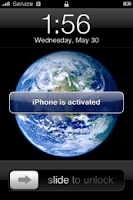
TAKE A MOMENT TO USE THE PHONE AND SEE THAT IT IS WORKING CORRECTLY TO MAKE CALLS ETC.
If so, then your problems are likely all resolved, and you can proceed to step three.
3. Restoring From Your Last Backup. Assuming that you are using the same computer you usually connect your iPhone to, you can now restore to your latest iPhone backup. iTunes backs your phone up when you connect it to your computer. We are now going to restore that backup
a) When the phone restarted and was activated, the iTunes screen changed to the "Set up a new phone" process. The screen will ask you if you would like to set the phone up as new (not recommended if you intend to restore your contacts, SMS messages, and apps) or restore from an earlier backup.
b) Select the backup you would like to use. After a few minutes, the phone restarts and if your iPhone backup is complete and fairly recent, you should have a phone that is almost identical to before your problems arose.
If Your Issues Remain.
Try and set the phone up as a new phone when asked. While you may not get back all contacts via iTunes, there is a slight chance that your problems were re-installed when you restored your backup.
Attempt the process again and do not restore the last update.
And if you still have problems, send me a tweet and I will try and help you from there.
Be sure to subscribe to this blog. Don't miss out all my great content, with more nearly every single day!




